Quick Start Guide
Welcome to Espresso Live Metafields! This guide will help you get started with the app and to add your first live metafields to your theme.
Enabling metafields
Each live metafield can be enabled or disabled individually. A metafield will only track and update your store data when enabled.
To enable a metafield and start analyzing and tracking your store data, click the Turn on button and then Save in the top menu.
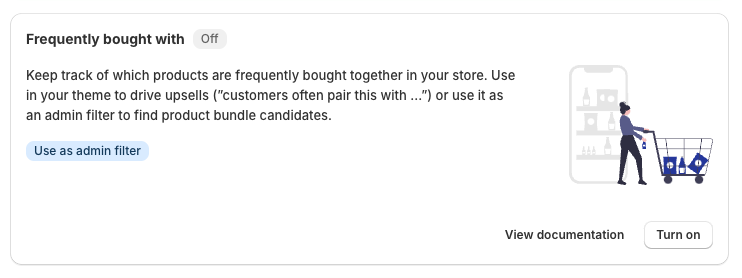
Once enabled, the the app will automatically create the corresponding metafield definition in your store. Each metafield definition created by Espresso Live Metafields is prefixed with a star symbol:
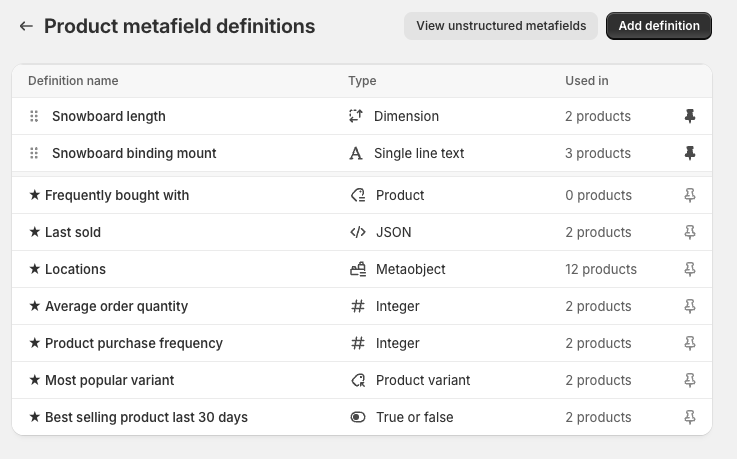
Important: Turning off a metafield will delete all live metafields for the definition. If you use the metafield in your theme (or via a theme extension), it will no longer be available.
Implementing live metafields to your theme
There are two ways to implement your enabled live metafields in your theme:
- Using app blocks in the theme customizer.
- Manually referencing them in Liquid.
Theme customizer
-
In your Shopify admin, go to Online Store > Themes, then click Customize on the theme where you want to add the fields.
-
Use the dropdown menu at the top of the customizer to navigate to your product page template.
-
In the left-hand menu, within the template, decide where you want to display the live metafield. Hover over the desired placement and click the plus icon that appears. In the menu, switch to the “Apps” tab and select the appropriate block.
-
Configure how and when you want the metafield to be displayed on your product page. Each metafield has individual customization options depending on its data type.
-
Once you're happy with your configuration, click Save in the top-right corner. Your metafield will now be displayed on your product page and will dynamically update automatically.
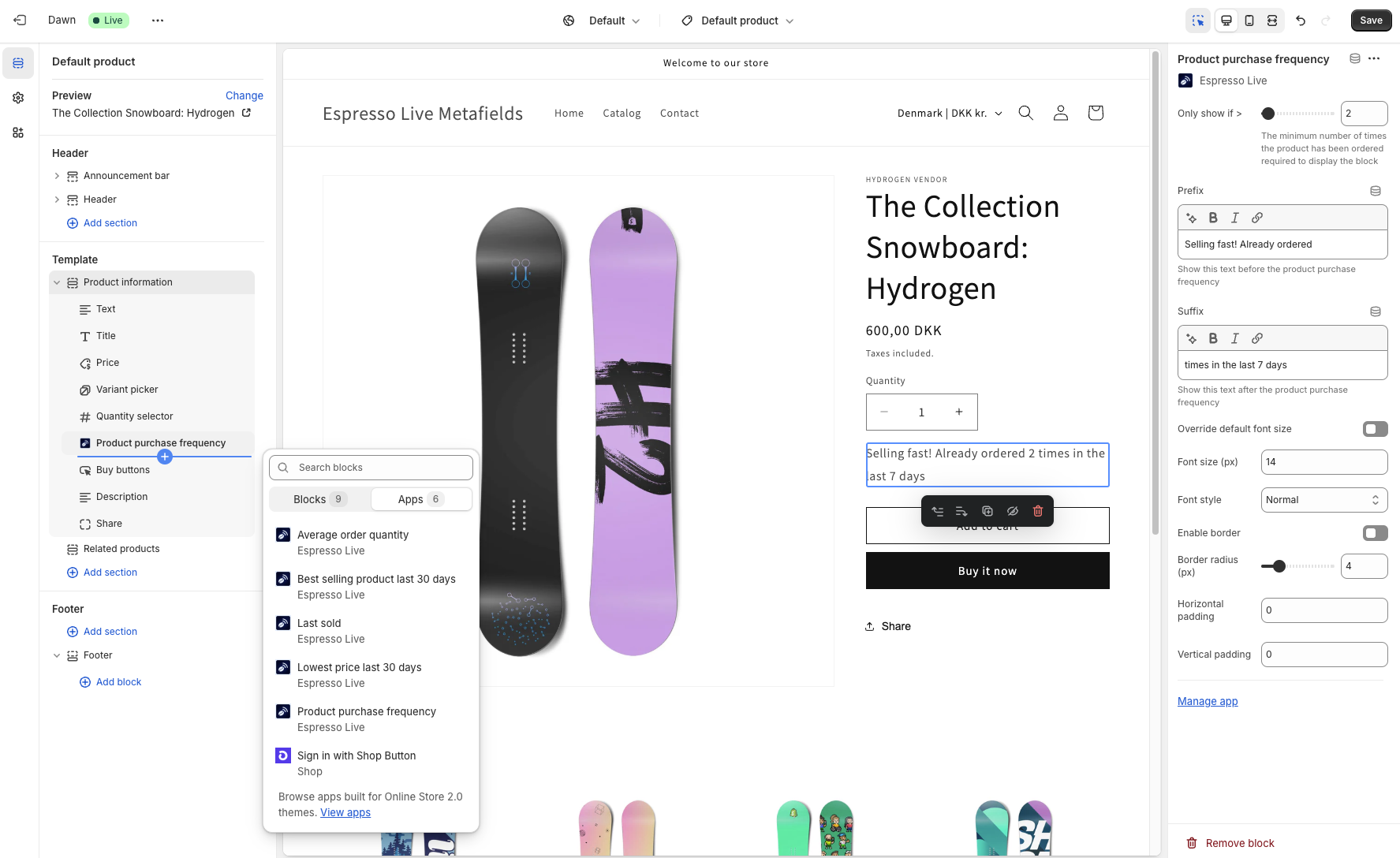
Liquid
If you prefer to manually implement live metafields in your theme code, knowledge of HTML, CSS, and Liquid is required. This method allows for full customization and control over how metafields are displayed within your store's theme.
You'll need to reference the metafields using Shopify's Liquid syntax and modify your theme's templates accordingly. If you're unfamiliar with Liquid or theme development, we recommend consulting Shopify's Liquid documentation or working with a developer to ensure correct implementation.
If you don't have a developer on hand, you can explore our Partners section for assistance.
You can also view the referencing details of each metafield in the articles listed in the sidebar, along with implementation code examples.